I thought I’ll write something different for once and it maybe something to give you a thought on what to do with ex corporate equipment, in my case, mobile thin clients. These don’t have to be used in an organisation to be useful, they can be used at home as well.
(From a MS Word document)
Have I just created a new word or phrase? I think I need to explain this. So I’m trying to reduce the weight on my back and my current setup is a mobile thin client for personal use, a normal laptop (Dell Latitude) for work and if I need it, a Toughbook for personal use, if I need to use my Toughbook locally.
In the past, I used to expose a custom RDP port to the outside world, along with the Wake-On-Lan connection to my desktop that sits on my desk at home, hidden behind a monitor. You maybe wondering “why am I using a mobile thin client for the task of working on something remotely as in this case rather than locally?” and “What are you going on about?”

Using thin clients isn’t a new concept, its actually pretty old, as old as the computer itself. The previous use of thin clients was terminals and terminals were introduced as a way of interfacing with a mainframe computer, just the connection standard is different these days, compared to when terminals existed. In addition, to interface with a mainframe system, you often had a multi user environment, as sharing resources lowers the cost of computing and resources that otherwise would be sitting idle, gets put to use. Using thin clients is the modern equivalent, just that home users can benefit from using thin clients too. In fact, in a way, Microsoft is going soft is going down that way for everyone.
Home users can also benefit, and for a big reason. You can have a pretty cheap second hand computer, you don’t have to run your normal software on it and on Windows, the tools to do it is already included in Windows – mstsc.exe (the client name. By the way, we are talking about “server and client”.) All you have to do to get the “server” side to work is make sure you are running something other than a home edition of Windows, configure a user account to have access to remote desktop services and find a device that has the appropriate software. It doesn’t have to be a computer, it can be a tablet. Android and iOS have a very useful “Windows app”. Find the name or IP address of your computer and in the location you are (house or otherwise), you should be able to access said computer over the local network with little or no difficulty.
(I strongly suggest you read a tutorial on this, I’m only giving a general overview).
What about outside the house? Well, a little more difficult and I can’t type it out on here. You also need to consider power requirements as the computer, you’d have 3 options – turn it on yourself as eventually it will as if you use windows, turn itself off or go to sleep, bear that in mind. Set the power settings to always on or use “Wake on lan” which requires additional setup.
So you have a computer fit for using everywhere consider security risks, so you may want a VPN for this, username and passwords are a must at the very minimum and strong passwords that need to be changed every 72 days. Don’t store them on the remote device, think of other ways of securing the computer you are connected to, there’s loads of resources online and if you fancy getting to know windows better, gpedit.msc can be your friend. You can set the computer to lock anyone out for an amount of time after an amount of incorrect attempts.
So with all this in mind, why did I consider it?
The benefits outweigh the security concerns. You can buy a cheap second hand laptop and get it to perform just as well as a high end computer with the right configuration and connection. Yes, you can game remotely, Steam play is another way to do this. Plus, it was getting annoying transferring from one computer to another and constantly downloading the file via OneDrive the online storage I use. Its easier to connect to a computer and do it that way. Plus, I can transfer from device to device. Everything moves with me. Plus, there is a massive advantage, that despite the static PC, thin clients are less risky.
On my Dell Wyse, it has a UWF (Universal Write Filter), for those that don’t know, a UWF creates an overlay, it’s a good thing and a downfall and to understand how it works, means understanding how embedded devices work. Back when SSDs were new, a write filter was considered necessary since it reduced the amount of writes to the flash drive, which eventually kills them. So, sending the writes somewhere else, i.e. RAM, helps. What is even more interesting is that the writes to RAM, has one other side effect, security, the fact that ram is volatile, I.e. doesn’t save its state, means that if you are clever, you don’t save any passwords.
In fact, the state is reverted to exactly the same point when you applied the write filter.
Plus theft and loss is not so much of an issue and a thin client – an old laptop repurposed is its own insurance in a way. Lose it? Steal it? No problem, set up a new OS, add your shortcut to your resources and away you go. Not the long laborious task of finding software and trying to activate it. The downside is that I have one single point of failure, my desktop or in an ente
‘rprise environment, a group of servers. This can be mitigated, in fact, I was looking at that problem myself and I could go down the VDI route (Virtual Desktop Infrastructure) and back up the files to the virtual machine, off site. This would be easier than when the computer does break, reinstalling everything from scratch. Yes, there are ways to back up PCs these days and restore them, but this is quicker. Just take regular snapshots. Beisdes, not only do you have a computer and mobile thin client connected, what about as I mentioned, iPads?
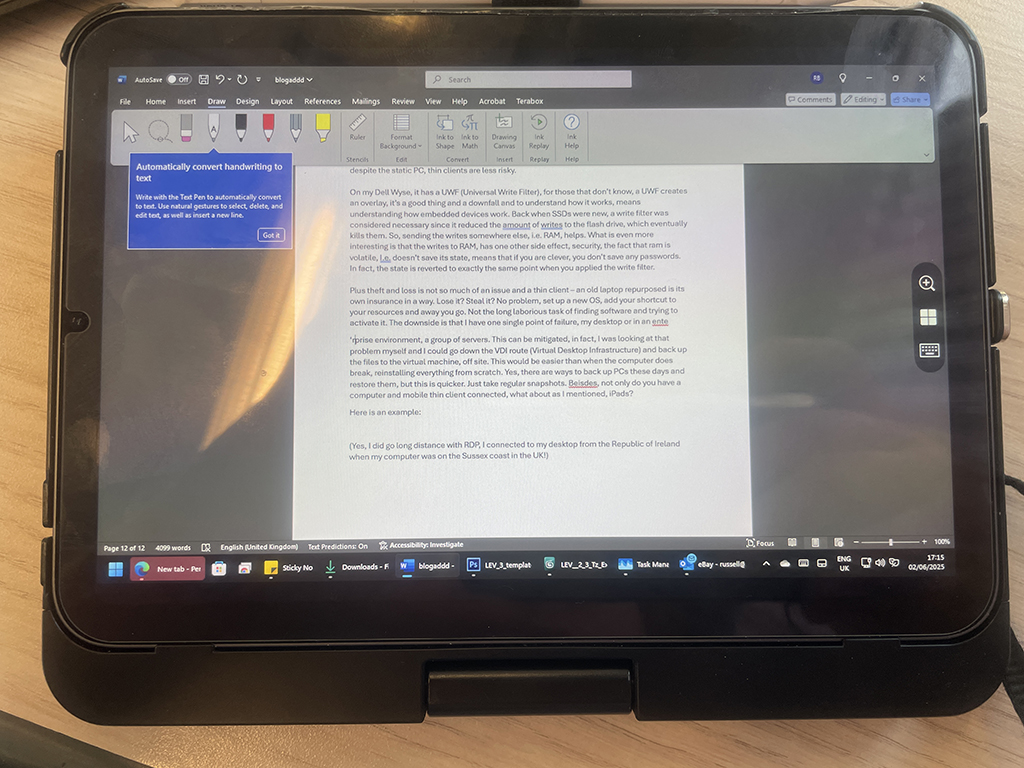
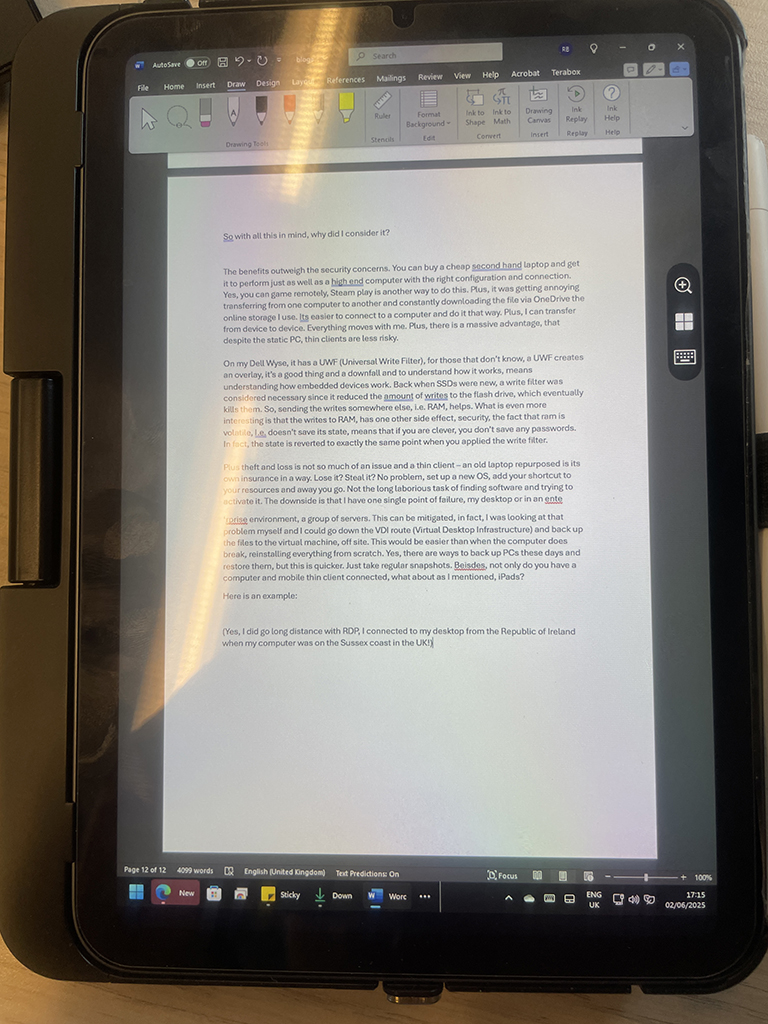
Here is an example
(Yes, I did go long distance with RDP, I connected to my desktop from the Republic of Ireland when my computer was on the Sussex coast in the UK!)
One final thing, the battery life is a LOT better. The device I’m using which I have restricted the CPU to 2 cores from 4 is showing no ill effects, it has been on charge from a measly charger which it didn’t accept a charge anyway and the battery lasts. Its idling most of the time in comparison to other computers, so really lightly loaded.
The other interesting thing. You may think this is a new concept, did you know that if you have a work laptop, you may already be using remote access? Did you know that there are other versions too? Google Remote Desktop? (I’ll be honest, its not the most secure, but it works).
If you touched a Citrix resource, a VMware resource, Anydesk, Teamviewer, it’s the same technology with similar capabilities. Just the security reasons? Not only can you see what you are doing, someone who is looking at your computer can too.